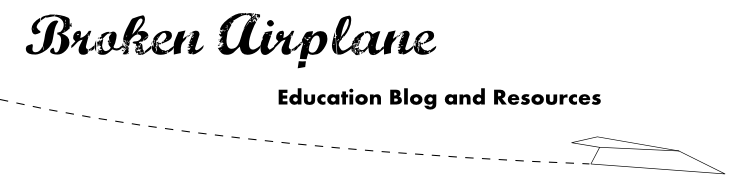Download Physics Gizmo from Google Play
Physics Gizmo is Open Source
I've put the source to Physics Gizmo on GitHub. If you are interested in helping me develop a tool for students to collect and analyze scientific data in an affordable way I encourage you to join the project.
Physics Gizmo on GitHub
Discussion Group Forum
For inspiration, here's an experiment using Physics Gizmo - via +Roberto Catanuto (@RobertoCatanuto)
Version 2.3
This version no longer requires you to turn on Bluetooth when the app starts. The only time you need to turn it on is if you wish to use two phones as a photogate (see below).
Version 2.2
Physics Gizmo is updated to version 2.2 for phones running Gingerbread, Honeycomb, or Ice Cream Sandwich.
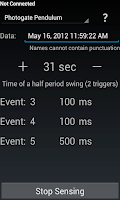 If you are running Ice Cream Sandwich (Android version 4.0), this update brings with it a visual refresh in alignment with the new look and feel.
If you are running Ice Cream Sandwich (Android version 4.0), this update brings with it a visual refresh in alignment with the new look and feel.For everyone else, Physics Gizmo will no longer close if you choose not to turn on Bluetooth. This is a bug I have wanted to resolve for a while, and I appreciate your patience.
Bluetooth is necessary to connect two phones as a photogate (video), but if you don't turn on Bluetooth the other sensors work just fine.
Version 2.0
Now there are more opportunities to conduct scientific experiments with your phone.
New Sensors
Using the phone's proximity sensor (usually in the upper left of the phone), Physics Gizmo has three new options for collecting data:
- Photogate Pulse - Triggered each time the proximity sensor is covered. Use it to count events.
- Photogate Pulse with 2 Phones (Beta, only for Android 2.0+) - Connect two phones for accurate event timing. Similar to the 1 phone photogate but one phone starts the timer and the other one stops it. If you are tired of inaccurate experiments from human error with a stopwatch this is for you. See how long it takes for an object to fall or roll down a ramp like Galileo's and more! With Bluetooth's range ~30 ft/10 m there are many possibilities for learning. Watch a video of the 2 Phone Photogate in action.
- Click yes to turn on Bluetooth Discovery mode.
- Select another phone running Physics Gizmo from the list.
- The timer starts when the first phone's proximity sensor is triggered.
- The timer will stop when the second phone's proximity sensor is triggered.
- Pendulum - Notoriously difficult to time accurately, an event is recorded for each completed full swing/period (two triggers) of a pendulum passing by the proximity sensor. Watch a video of the pendulum sensor in action.
- If you don't see the new sensors your device does not have a proximity sensor (some tablets).
- If you don't enable Bluetooth in the beginning, you will not see the 2 phone photogate.
Updated Accelerometer Sensing
- Continues to sense from the accelerometer even if the screen is turned off (note: be sure to try this with your phone as results may vary). Useful when the phone is in your pocket on a roller coaster.
- New layout with higher resolution.
- When finished sensing, press the "plus" button to add more time and sense again.
- Pressing the question mark button in the upper right opens contextual help for you to successfully use Physics Gizmo and upload your data.
Using Physics Gizmo
- Turn on Bluetooth to access all sensors.
- Select your sensor
- Give your data a name or leave it with the time and date.
- Set the timer.
- Click start to collect data.
- Upload your data to analyze later using Google Docs, Fusion Tables, Geogebra etc. It is also saved in the ScienceData folder on the SD card as a csv.
I am really excited to see it used by students. I was originally inspired to create the app for my colleague who takes his students to Magic Mountain for Physics Day. Now they can collect accelerometer data on all of the rides and analyze the data back at class! That data will help them build their own roller coasters. The photogate sensors were inspired by my other colleague who creates pinewood derby cars but was always looking to improve the accuracy of the racing data.
The point is, now students can learn science with a phone they already use everyday. Please share in the comments how you used the app!
How Did I Get Here
A while ago I created an app using Python and Android so everyone could collect data for science experiments. That post became one of my top all time read posts. But, I worried that all you did was read it. You see, I made a couple of mistakes that I wouldn't let students get away with:
- I made it relatively difficult to access. The instructions are there, and it would probably take about 20 minutes to get the app on your phones, but 20 minutes is a huge chunk of time in the Internet world and we have so much to do. I have seen people pass up learning Geogebra because they thought it would take too much time to learn!
- My second mistake was I didn't push myself to learn. Instead of learning Android programming, I asked all of you to do the work of getting it working so I could play it safe with Python.
So I did what I always do when trying to learn something new: I read, and read, and read until I stored up all of the confusing syntax and methods in my head. Keep in mind that this didn't make any sense to me whatsoever.
Then I came across this excellent tutorial by Chris Blunt. It takes you through the setup, installation, and programming of an android timer app. The clear instructions, pictures, and hints made it really simple to see how an Android app comes together. Eureka! Everything clicked together and suddenly, I was writing all kinds of additions to the app.
Now, that makes it sound pretty simple huh? Well there were still plenty of bumps in the road, but I did learn than programming for Android is a lot easier than I thought and it makes sense once you get the hang of it. Not to mention I had two powerful tools that kept me going.
- Eclipse - It's free, it's open source and it's incredible! It will generate templates, spell check, find errors, suggest fixes. I can't imagine how I would have come this far without it.
- The Web - Yes, I know it sounds obvious, but books take too long to root through and sometimes your question doesn't fit the examples in the book. I must give special appreciation to Stack Overflow which always seemed to have the right answer. Although, when it had a similar answer, but not the exact one I needed, it pushed me to understand the concepts even more.
Connect with BrokenAirplane and stay up to date with the best resources in education.
Follow my microblogging on Google+