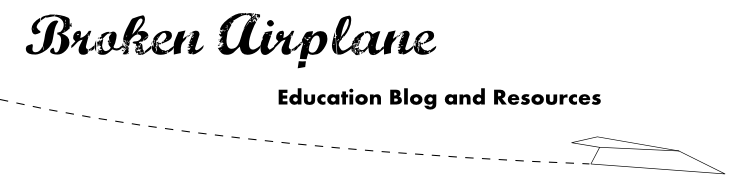The problem has been that data collection and analyzing has previously been expensive or tedious to do. Once again, Google has brought equity to the situation with Google Forms. Built into Google Docs, this form allows you to gather and understand data easily and from any computer with Internet.
How to use Google Forms:
1) Open Google Docs, click Create New, and select Form.
2) Title your Form and enter in any additional instructions you would like (e.g. make sure to answer in inches or all answers must be in complete sentences).
3) Now it is time to create questions for those who you send out the form to. Add a name and question text (e.g. true or false, coordinate points should be written as (x,y). You have 7 choices for question types:
- Text: Short, one sentence responses
- Paragraph Text: Longer responses
- Multiple Choice
- Checkboxes: Like multiple choice with options but more than one option can be selected.
- Choose from a List: Like multiple choice but with a dropdown menu.
- Scale: Set an upper bound and lower bound and submitters can provide a response in that range (e.g. describe your happiness on a scale from 1-5).
- Grid: Like scale but with the ability to have more than one row or column.
4) Before clicking done, check the box if you would like to make sure that the question is answered before it can be submitted.
5) After completing a question and clicking done, you have three options.
- Pencil: Edit the question again.
- Boxes: Duplicate this question (so you can have it asked again or modify slightly.
- Trash: Delete the question.

6) From there you can click the Add This button and add more questions or page breaks.
7) Change the theme if you would like.
8) If you are using Google Apps you can have the Form automatically collect the submitters' name (by clicking the checkbox near the top of the form), and if you are using a personal Gmail account I would recommend adding a question which asks their name. This will prevent duplicate submissions and assist with accountability.
8) Now to send out the form to those who need it:
- Click Email this Form to send the form out via email. You have the option to embed the form into the email.
- Click More Actions to embed the form in your website or blog.
9) All of your data will be collected in a Google Spreadsheet. To see the data, you can either go to the main Google Docs or click on See Responses and then Spreadsheet.
10) From the spreadsheet you can click Insert and Chart if you would like to see it graphed. Or click Tools and Sort to order it in a particular way.
Suggestions for using Google Forms:
- Collecting Data:
- I have seen teachers use a Google Form to collect data from a project. For example, students could use phones to submit their information for class averages and analysis.
- Our school has a policy against MP3 players in the class, I collect data from the students about a Google Form about a band that relaxes them and one that energizes them and input this information into Pandora. I then have music to play in the class when students are working.
- Polling:
- Last year our ASB made the switch from collecting and tabulating results from their elections from paper to Google Forms. The difference was that results were released in hours as opposed to a day and much less headache.
- More great examples can be found here.