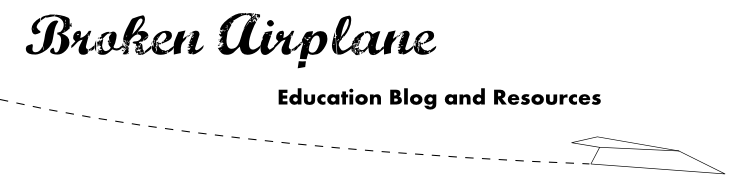Another email anomaly that we have all experienced is Bacn (pronounced Bacon). Bacn is email that you have asked for or from people you know but is not immediately important. There are plenty of blogs and newsletters that I have subscribed to but do not necessarily want cluttering up my email and preventing me from seeing that which is most important at that moment. Or you may want to ensure that certain people or emails get shunted to the top when you receive them (e.g. meeting changes, your boss, etc).
Gmail has recently introduced Priority Inbox to help out with this. It rolled out in part last week but by now everyone should have access to it. I encourage everyone to try it out and see if you like it. For my fellow Gmail Ninjas with very few emails in your Inbox, this may not be necessary for you. However, if you receive an overwhelming number of emails each day/week, this may be your favorite tool.
You can activate it with the follwing: Click on Settings in the upper right. From the options at the top, select Priority Inbox, at the bottom select Show Priority Inbox, finally click Save Changes.
Now you should see your email divided up into 3 sections: Important and Unread, Starred, and Everything else. While this might be perfect for most of us, you may wish to go into the Priority Inbox settings again and customize it for yourself.
If you click on Add Section next to #3 (the empty one) you could also add the "Unread" filter for your email (which I have), and if you click on More Options you could select a filter as well.
If you click on Options next to the other Priority Inbox Settings you can change how many emails could appear in each section, the option to hide the section when empty (which I selected to keep things orderly), and the option to remove the section.
If you have set up filters for yourself, you can also select further on down whether or not Priority Inbox overrides this (the majority of you will not wish to override them unless Priority Inbox makes your filters redundant).
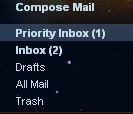 Click Save Changes and you will be taken back to your Inbox however it has now been split according to the sections you set up.
Click Save Changes and you will be taken back to your Inbox however it has now been split according to the sections you set up.Priority Inbox refers to your unread and "important" emails whereas the Inbox indicator below it tells you how many total unread emails you have. You may look at your "important" emails and disagree with this qualification. This is because you have to train Priority Inbox to fit your needs.
The way emails are determined to be "important" or not is the frequency in which you send or receive an email from that person. However, this could be misleading if you have a newsletter that your receive everyday or a coworker that you email about your fantasy football team.
In order to train Priority Inbox you select an email you think is important but is not considered important and click the yellow plus sign. If there is an email considered important but you do not consider important then select that email and click the gray minus button.
If you have selected it in the settings, you also have the option of starring an email and having it land in a separate spot.
While this may actually seem like it will take more time out of your busy schedule, remember the words of Benjamin Franklin, "An ounce of prevention is worth a pound of cure." Taking the short amount of time to train Gmail which emails are important to you will ensure that you are always looking at what is most important.
For those of you with a large number of emails your previous way of reading email was:
Hmm, I have a lot of emails, lets see which one is useful....no...no...no...and so on.
The result? Wasted time and effort.
With Gmail Priority Inbox:
Hmm, I have a lot of emails,
-First I'll read my Important and unread Emails
-Next I will read my unread emails (BACN) at my leisure.
The Result? Know that your most important emails are taken care of and then handle the other emails.
Disclaimer: Priority Inbox rolled out just a week ago and while it is in Beta and works well, it is not infallible. Until you are confident in how you have trained it, skim your other emails to ensure you didn't miss anything.