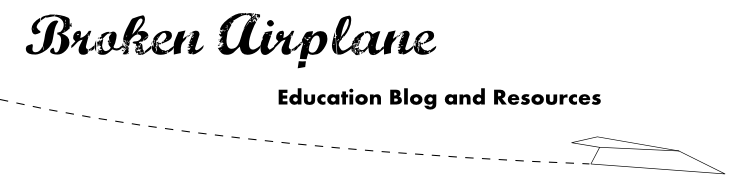In previous years, I would create a document on one computer, email it to my department for refinement, someone would change something, email it back and forth and we could never remember which file was the newest.
I also had the unique situation of replacing the Biology teacher who taught me in high school. This led to my inheritance of 30 years of incredibly useful lessons, worksheets, project forms, assessments, etc. Over the course of that summer I laboriously scanned the documents into my computer generating thousands of megabytes worth of gold. Now the problem was getting it to my school computer and editing them so I could use them in my class.
Neither of these problems had simple solutions until Google Docs emerged. Through this Google App all of us can create, share, collaborate, and store anything that we use in our classes. Also highly important in this day and age, it allows us to generate less wasted paper.
Here are some benefits or suggestions regarding Google Documents:
Edit Anywhere: This is my favorite part because I know that whether I or a group of people are working on a document, it is always there anywhere I want.
Upload and Share: Whether you have a document, picture, video, or anything else it can all be stored in GDocs which provides all of the flexibility you need. With highly customizable sharing settings, you can share the files with your department, students, teaching partner, or no one. It is all up to you on how and who you collaborate with.
Versatility and Forms: You can create Documents, Spreadsheets, Presentations, and Drawings in Google Docs, but the one I have found that saves the most time is the Form. The form allows you to create questions or surveys to collect data that is stored inside of a spreadsheet. This can then be turned into a chart or analyzed as needed.
In one example, I created a student survey form to gain feedback on learning styles and another to collect their answers on a take home test (which I was able to grade far quicker). I helped create one for our ASB to utilize for school elections (and the winners were known instantly after polls closed).
The ability to quickly collect data through Google Forms is so powerful that if you sign up for a Google account for no other reason than this you will find it pays off immeasurably.
Bookmarks: An added bonus of using Google Docs and the Chrome Browser, is that it will synchronize your Internet Bookmarks on any computer that you have set it up in your settings. As educators, we come across so many great sites, and the ability to access those no matter what computer you are on (or never worry about losing them if your computer breaks) is priceless.
Paperless: With Google Docs I went from having filing cabinets worth of worksheet masters and lots of my computer's memory being used up, to being able to go anywhere and have my entire curriculum at my fingertips. This is especially beneficial to teachers without a full time classroom, or anyone with an absent student.
However, it should be said that you should always have a backup of your files. You never know what could happen and so you should never put all of your eggs in one basket. I scanned all of my documents and uploaded them to GDocs but I also have them stored on CDs. These lessons and files represent years of blood, sweat, and tears and to lose them would be frustrating to say the least.
Beginning your journey: If you decide to use Google Docs and want to move all of your old documents to GDocs you can use the Batch Uploader to get them there quicker. An important thing to remember is that GDocs is constantly evolving and improving. If you have a document that has a lot of formatting (e.g. tables, outline bullets) then you would do best to create the document in Word and then upload it to share, or turn the file into a PDF and upload it to preserve formatting. There have been very few times that I was displeased with the outcome but it is worth mentioning.
I hope GDocs saves you as much time and heartache as it did for me. If you have any other ideas, suggestions, or questions leave them in the comments.
Stay tuned because the next post involves the Google Calendar (never leave home without it)!