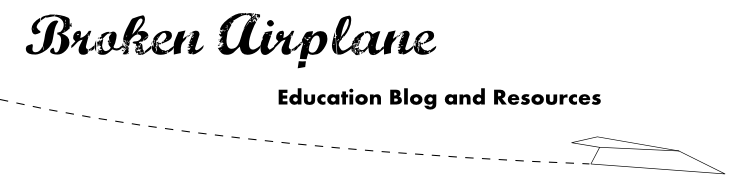Click on the link to start using Geogebra. Then click on download. You will be presented with two options.
- Choose Webstart if you would like to install Geogebra on your computer. This is the best option as it will not require the Internet but it requires administrative access on your computer. Talk to your school's IT person about getting this installed.
- Select Applet Start to run Geogebra from within your browser without installing anything.
The first example is in reference to helping students understand Slope. This is a critical concept for students and also crucial to completing my Slope Art project. I have my students create "sliders" which allow them to change the values in the slope-intercept equation y=mx+b. Students can move these values back and forth to see the effects it has on the equation. To learn how to use sliders, check out my Interactive Math post about Geogebra.
In the following example, I use sliders once again but to demonstrate how to make any quadratic equation and see the effect of changing the coefficients of a,b, and c.
Geogebra is just as powerful with Geometry as it is with Algebra and you will find it excellent for creating proofs and constructions.
Geogebra is just as powerful with Geometry as it is with Algebra and you will find it excellent for creating proofs and constructions.
To create the perpendicular bisector (see the pictures on the right):
1) Use the new point tool and the line tool to create three points, A and B and make a line through them.
3) Using the compass tool, create a circle with a radius from A to C and the center at A. Then create another circle with the same radius and with the center at B.
4) Then create new points at the intersections of the two circles and connect them with a line. You have created a perpendicular bisector!
Often, students need or want to see a concept again. Click on the "View" menu and then "Navigation Bar for Construction Steps" this will put a playback control at the bottom of Geogebra that you can replay for your students again and again. There is a way to animate movements as well in Geogebra.
Geogebra can explain math in a way that paper cannot convey. Here is a link to a visualization of the Unit Circle and its relation to Trigonometry.
While there are many more features, one that has been beneficial to me as a math/science teacher has been the ability to easily and clearly work with data. While Excel and other software provides this functionality, it is often too complex for younger students. With Geogebra you can quickly make graphs and equations that can be manipulated and modified.
There is so much that Geogebra can do I hope that you are interested in learning more. Be sure to check out the resources on BrokenAirplane as well as links to other great sites about Geogebra. Thanks for stopping by.
Subscribe to BrokenAirplane for great tutorials and educational news.